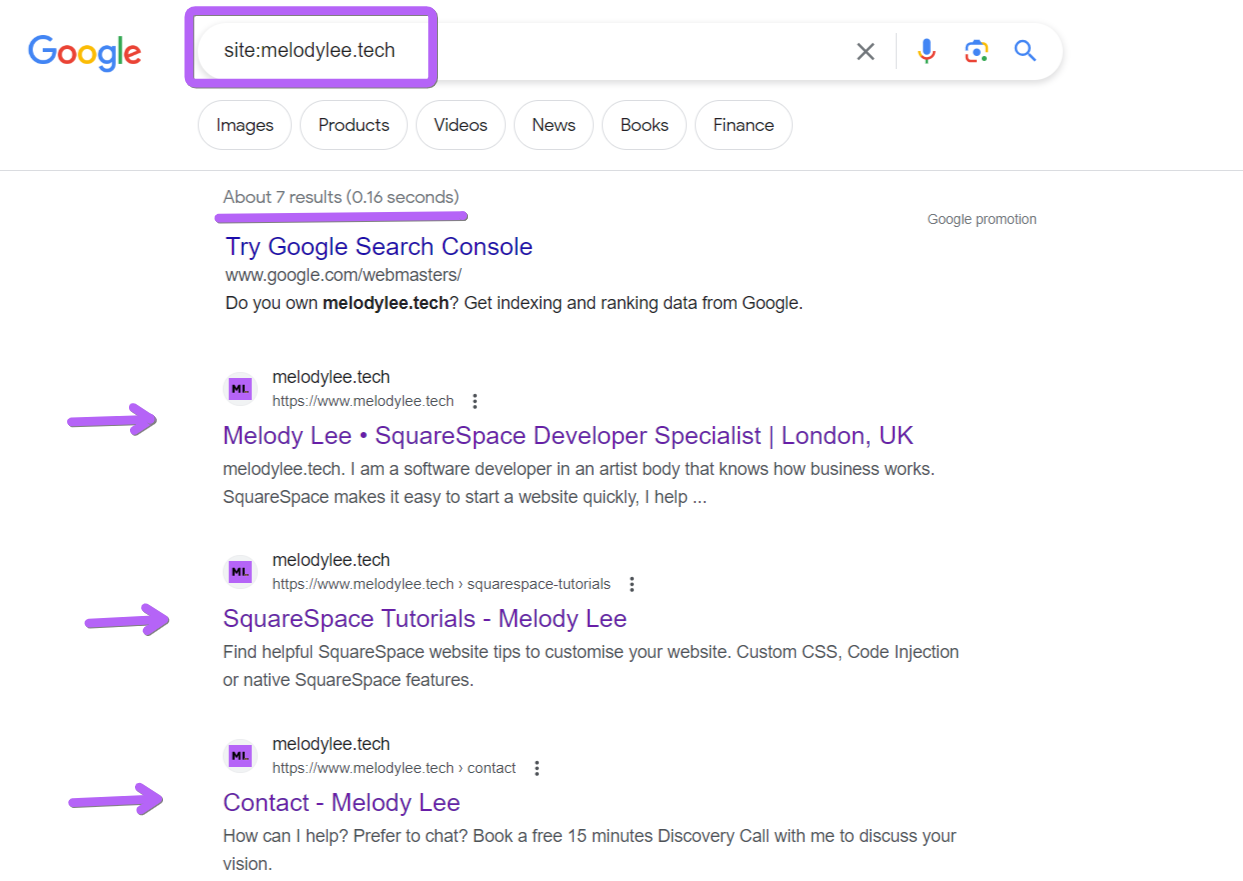How to index your Squarespace website in Google? (2024)
You’ve done a site search, and your website is not in Google’s index? Here is what you need to do.
Note: if you don’t know what “index” means, read more about “Why is my website not appearing on Google” first.
Connect Google Search Console
Most people either don’t know or forget this step.
When you launch a new website, whilst you can do absolutely nothing and wait for Google to crawl your website and index you, you can have more control and potentially speed things up by asking Google to crawl your website via Google Search Console.
In your Squarespace dashboard, go to Analytics, then click Connect.
Once you click connect, it’ll ask you to choose a Google account to log in with.
Tip - If you don’t have a Google account, now is the time to sign up for one. It’s free!
Submit Your Site Map to Google Search Console
Squarespace automatically generates a site map for your website. You can access it here
www.yoursquarespacewebsite.com/sitemap.xml
Submit your site map to Google Search Console to tell Google to look for your website.
Navigate to Sitemaps -> Add a new sitemap, enter sitemap.xml, and click Submit.
Then wait! Once you have submitted your site map, give it a few days and check (it could take up to 2 weeks!). Once your website is being indexed by Google, you will see in detail how many pages have been indexed by Google.
Submit an individual page/url to Google Search Console
Sometimes it is not enough to submit your sitemap to Google Search Console. If you find an individual page is not being indexed by Google, you can submit a crawl request.
Use the URL Inspection bar:
copy and paste your page URL into the inspect bar in Google Search Console
“Enter” or click search
It will bring you to the URL inspection page, with the status of your URL.
If you see the message “URL Is not on Google”,
click on “REQUEST INDEXING”
It will take a little time to process. Then you will either get a green tick to say that the request was successful, or it will tell you the specific error/issue that is stopping the Google from indexing your page.
What you should see if your website is in Google’s index
This is mine. You’ll see something similar to my result if Google knows about you. At the time of writing, 7 pages of my website is in Google’s index, aka searchable in Google.
My website is indexed but not appearing in a Google search
If you did a site search and can see something similar to my screenshot above, but you can’t see your website when doing a Google search, the reason is likely that you are ranking too low. You need to work on your website’s Search Engine Optmisation (SEO). This is completely different from being indexed by Google. Don’t know where to start on SEO? Let’s chat!
Did I help? You can support me by sharing my post or consider ☕buying me a coffee☕ :) Thank you, happy building.
#neverstoplearning
Need my help?
Over a decade in tech, worked on over 150+ Squarespace sites, including answering questions on the Squarespace Forum.
Or